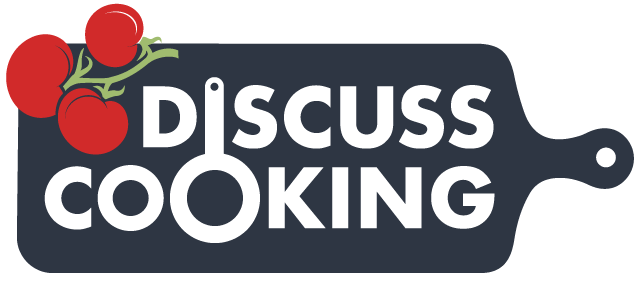Constance
Master Chef
My old PC, a Dell XP, is worn out. The letters are worn off the most used keys, the S pad is gone, and my portals are wallered out. So DH has ordered me new one, a Dell Inspiron.
Thing being, I have to get all my files on CD's so I can load them onto the new machine, and I've had a devil of time getting my pictures to load. I finally discovered that my temporary files, where I kept my recipes, was very full, and that's where the photo images are stored until they're written onto the CD.
So...I put all my recipes on CD's, then deleted the recipe files, and was finally able to get my photo's recorded.
What I have no idea about is how to get my bookmarks and passwords transferred. If I log in with my same password from a different computer, will it still work?
Thing being, I have to get all my files on CD's so I can load them onto the new machine, and I've had a devil of time getting my pictures to load. I finally discovered that my temporary files, where I kept my recipes, was very full, and that's where the photo images are stored until they're written onto the CD.
So...I put all my recipes on CD's, then deleted the recipe files, and was finally able to get my photo's recorded.
What I have no idea about is how to get my bookmarks and passwords transferred. If I log in with my same password from a different computer, will it still work?